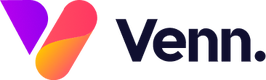The Email Addresses screen was an earlier feature of Vennture which has changed slightly but still offers a useful function to users.
On the previous versions of Vennture, the email address screen was used to assign users to receive certain emails. This is now all controlled within the email templates: Read more about email templates here
Whilst this functionality no longer exists, the email addresses screen can still be used to view which templates an email address is setup on.
To view the email addresses navigate to the Site Settings button on the left hand navigation:

From there, you will want to click into the Email Addresses tab on the sub menu:

Once on the email addresses screen you'll notice there is a list of names running down the left hand side. These will be all the email addresses setup on your website that can be used on email templates.
By clicking into a name you'll be presented with a long list of email template names and a series of checkboxes

The 4 columns of checkboxes symbolise how that particular email address is being used on that email template.
In this instance, our testing email address has been setup to receive the Newsletter email on the top row.
This can be useful if you have a member of staff attached to multiple email templates that you would like to change.