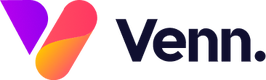Important: Any changes to the
footer will require a full site publish to
ensure that every page is updated with the
new changes. Not doing this can lead to
your website having old/missing
information on pages.
Please note: You will not be
able to edit your social icons and their destinations within your footer under the below process. To edit those,
please see this guide: Editing
Your Social
Links
How do I edit my Footer?
You can edit your footer by going to the CMS section of your Venn Account.

To
access your footer in the CMS;
1. Click on 'Web Pages' in the left-hand side menu
2. Select any of your pages
3. The page you select should then appear in the editing window on the right-hand side of your screen

4. Scroll to the bottom of the editing window until you get to your footer
5. Double click into your footer and select the 'Edit module' button (pencil image)

6. This will then bring up an editing window to allow you to change different aspects of your footer

7. Click 'Save Changes' in the top right corner of the page to save the changes to your footer
8. Any changes to the
footer will require a full site publish to
ensure that every page is updated with the
new changes. Not doing this can lead to
your website having old/missing
information on pages.