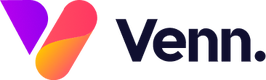Vennture Recruit allows you to have an integration with various ATS systems such as Broadbean or Logic Melon which post your jobs to your website automatically from their system. You can also however post jobs manually into Vennture which gives you more flexibility in controlling these.
To manually add a new job, navigate to the jobs section in Vennture Recruit and click the 'Add' button in the top right corner. This will open an 'Add Job' page with fields for you to populate your job information. There are quite a lot of fields listed out but not all will be relevant to your job and may differ between websites. Below are some of the key fields to populate for your job;
- Folders: If you have country folders on your website, you will be able to decide which folder your job should appear in using this drop down field
- Reference: This should be a unique identifier for each job that can include both numbers and letters, that is used to attach all applications to the jobs
- Featured Job: If your website supports featured jobs, tick this to make your job featured
- Remote Working: Tick this box to indicate the job as remote which will help with filtering on the job search
- Internal: Tick this box to indicate the job as an internal role for your business to help with filtering on the job search
- Salary Per: This field is used to describe how the salary is paid e.g. annually, hourly, weekly etc.
- Title: Enter the full job title here but don't make it too long or full of special characters
- Description: This field is equipped with a rich text editor that allows you to format your job description to make it more appealing to the user
- Post Date: The date that your job should be or has been posted. This field is used to sort the jobs on the job search with the newest added appearing at the top of the page
- Salary Maximum and Minimum: These fields can be left blank if you don't want to disclose the salary or you can populate these fields to help with filtering jobs by salary on the job search
- Salary Text: This is the field used to display the salary on the actual job - it can be left blank or can be used to give additional information for the salary such as benefits or you can simply put 'Negotiable'
- Salary Currency: If you post jobs in multiple locations, this is useful to specify which currency the salary is paid in
- Location Text: This field is used to display the location on the job details page so can be as specific or vague as you like as it is a freetext field
- Location: This location field is used for filtering on the job search and must be a searchable location e.g. Manchester but you can also enter a postcode for more precise filtering. This field is not displayed on the job details page
- Job Type: This dropdown list includes many different job types for you to select from
- Email: Use this field to select the consultant attached to the job - this will link up the consultant profile and the job
- Application Email: This will be the email address that applications get sent to. This can be an email from an applicant tracking system (ATS) if you're using one or a central inbox for all applications to be sent to.
- Expiry Date: The date that the job should expire and not be visible on the website any more
Some of the fields listed are required and will need populating before you save your job, others are optional and can be ignored and some fields may not exist for you as the setups can vary between different websites. If you are missing an important field or want to make some changes to the setup, contact our team who will help as best they can.