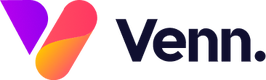Adding scripts to your website is a quick and easy process which can be done within the CMS.
Start by launching the CMS and clicking on the "Site Settings" menu option located on the left-hand menu bar:

Once you've clicked into "Site Settings", the script screen will be the first thing you are presented with.
On this screen you will have access to 3 fields, Site wide header scripts, body scripts and footer scripts.

Certain scripts will ask you to install them in a certain location of the site for example the header (sometimes called head)
Simply paste your script in the relevant box and hit save. And just like that you've added a new script to your site.
Once the script has been saved we always recommend publishing out the files and setting off a full site publish to ensure that all pages are correctly updated with the new script.
If you find that after 15 minutes of publishing both your files and pages to live the script is still not working, please contact a member of our support team.