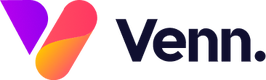From meta tags to on-page optimisations, we've got the search expertise to make sure you're visible when it matters. Get in touch with a member of our team today!
What are Meta Tags?
Meta Tags are short snippets of text that describe a page’s content without actually appearing on the page itself. Primarily used by search engines, they are a lot like the labels on a t-shirt—not really part of the product, but there for a user to see if it’s the right fit before they bother trying it on.
Meta tags consist of two different parts, titles and descriptions. While titles also get to flaunt their wares in browser tabs, descriptions are limited to guest appearances whenever Google, Bing or other search engines decide to give them a spot.
What do Meta Tags do?
There are several benefits to using effective SEO meta tags:
- Increased click-through rates (CTR): Well-crafted title and description tags can attract more clicks from search results, boosting CTR.
- Better crawling and indexing: Using meta tags like robots, noindex, and nofollow helps search engine bots understand which parts of your site to crawl and index.
- Improved keyword relevancy: Proper use of keyword meta tags helps align targeted keywords with your content, making the page more relevant to both users and search engines.
Meta Tag Best Practice
- As a rule of thumb, if your title is between 50 to 70 characters and your description 100 to 170, you can’t go wrong.
- Make sure your descriptions are truly descriptive. Because meta descriptions aren't displayed in the pages the user sees, it's easy to let this content slide. But high-quality descriptions can be displayed in Google's search results, and can go a long way to improving the quality and quantity of your search traffic
- Search engines continually update their ranking factors and algorithms. Staying informed of the latest SEO guidelines relating to meta tags and adjusting your strategy accordingly is essential
How do I change my Meta Tags in Venn?
1. You can set up meta tags for your categories in the media hub

2. Select the "Categories" option from the left-hand menu within the media hub:

3. Then click the pencil icon against the category you wish to edit:

4. Once the editing screen is open, scroll to the very bottom where you will see 3 fields for you to populate:
- Meta Description
- Meta Keywords
- Meta Canonical
5. Once saved (using the 'Save' button in the top right hand corner), these new meta tags will take immediate effect: