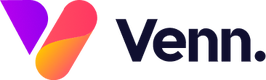Case studies allow you to showcase
the fantastic work you may have done for a
client and celebrate the results you have
achieved. These can be longer pieces of
content on your website, set up in a
structured way which allows a user to easily
understand what the problem was, the solution
proposed and the results at the end. Using the
Vennture Media Hub, you're able to create
these using a dedicated structure to showcase
your content in the best way.
To add
a new case study post, within
the Vennture Media Hub,
navigate to the media items
section in the left hand menu,
then click on the 'Add Media'
button and select 'Case Study'
from the drop-down menu that
appears.

This opens up
the
next
window where you can
populate
all
the relevant fields for
your
case
study - each of these are
explained below;
- Title: The title of your case study
- Sticky or Featured: You can tick one or both of these to have your case study displayed in certain places on your media hub webpage - learn more on these here

- Post Date: You can use the date selector to choose a post date for your case study or type the date manually in the DD/MM/YYYY format. This date can be in the future or you can backdate your posts if you wish
- Image: This is the header image that appears at the top of each case study post - this should ideally be uploaded in aspect ratio of 1920x1080 pixels

- Author: To choose the author for your case study, click on the field then select the relevant person or people from the drop down list. If you want to add a new author in, you can do this by clicking on the + icon next to the field which gives you further fields to fill in to create a new author ready for you to use.
- Tags and Categories: Like the author field, you can select multiple tags and categories for your case study by selecting from the drop down list. If you want to add new tags or categories in, you can use the + icon on each of these fields.
- Read Time: Fill this in to give
your user an idea of how long your
case study takes to read.

- Name: Add in the company name for the case study in this field
- Logo: Upload the logo of the company in the case study in this field ensuring the file is no larger than 0.5MB
- Overview: Use this field to provide a short summary of the case study giving users some brief information on what to expect
- Meta Data: There are three
fields for you to fill in here - meta
description, meta keywords and meta
canonical. These are not required but
are good SEO practice to have them
filled in.
The remaining fields in
the
window to be populated can vary
slightly for your website
depending on
the design of the case study
template
but they will normally
contain;
- Content fields: These fields are fully equipped with a text editor allowing you to add in large amounts of your content and format in any way you would like. Multiple content fields allow you to break up your case study content with other elements on the page, keeping it interesting for the reader
- Document upload: You can upload a document here if you would like a user to download the full case study
- Image fields: Use these to break up large amounts of text and add supporting imagery for your case study
- Stats fields: Broken up into the actual stat number and the description to go with the stat
- Video banner: Allowing you to upload a video that may support your case study
- Testimonial fields: Author, image
and testimonial quote fields can add more
proof to your case study and get direct
comments from the customers that you have
helped
If you are unsure of how best to
layout your case study or need some help
creating these for your website, contact our team who
will be more than happy to
help.