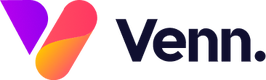Within Vennture Recruit, you can add in all of your company's consultants that you want to appear on your website. By creating a profile for each team member, this information can be displayed on meet the team pages and on job details pages so that users can get more information on the consultant posting the job. You do not need to create a consultant profile for every team member, just those that need to appear on the website, but there is no limit to how many consultant profiles can be created.
How to Create a New Consultant
To create a new consultant, navigate to the consultants section within Vennture Recruit and then click the 'Add' button in the top right of the screen.

This will then open an 'Add' page ready to be populated with all information for your consultant in the fields explained below;
- Folders: If you have country folders on your website, you will be able to decide which folder your consultant should appear in using this drop down field
- Email: Add in the email address for the consultant which will then be used to create a unique slug for the consultant, displayed in the URL for their profile page and used to link with jobs posted by the consultant.
- Order Number: Adding a number here will dictate the order that your consultants appear on your meet the team page, smallest to largest number
- First and Last Names: Fill these in as you want them to appear on the website to users
- Image: Upload the headshot that will appear on the consultant profile page as well as the job details page

- Description: Here you can add a full consultant bio and any other text you'd like to show on their profile page e.g. FAQs, facts on the consultant, area they cover etc.
- Position: Add the consultant's job title in here
- Phone Number: Add the consultant's contact number here if wanting to show, otherwise it can be left blank
- LinkedIn: Add the full LinkedIn profile URL for the consultant in here

There may also be additional fields to fill in such as sector, department or team - these will be dependent on how your website has been set up and the fields to match this. If you want to add more fields in or believe one is missing, contact our team who will be able to help.
How to Edit an Existing Consultant
To edit an existing consultant, in the consultant's section of Vennture Recruit you can use the search bar to bring up the consultant you are wanting to edit and click the 'View Profile' button. This will open up their profile for you to edit by clicking the 'Edit Profile' button on the right hand side or by clicking the pencil icon in the top right corner.

This will open up a page with a complete list of fields for you to edit as you need to. Once you're done, simply click the save button in the top right corner.
How to Delete a Consultant
To delete a consultant profile, within the profile page in Vennture Recruit click the bin icon in the top right corner of the screen next to the pencil icon. This will bring up a confirmation pop-up to click.
When you are deleting a consultant, this will remove them from all instances their profile is used on the website and cannot be undone so be sure this is what you want to do before proceeding.