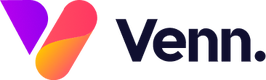Creating a new page requires some work, but this guide will take you through every step of the process.
There are a couple of ways we can make a new page:
- Creating a page from scratch
- Cloning A Page
In this guide, we will cover creating a new page from scratch.
Creating a page from scratch:
Start by opening the CMS. By default, the "Web Pages" screen should open as shown below:

Select the "Add new page" button located above the page list
This will open the page setup window. The very first field you will see is "Type of Page"
There are 3 types of page we can create:
- Internal (Default)
- External
- NoLink
For this guide we will be creating an Internal page however to learn more about each page type, check out this guide: When To Use Different Page Types
We will break down the setup into 3 main parts:
Page Details:

Page Name: This will be the name that is displayed on the CMS and on the live site
Page Filename: This is what will appear on the URL. You must use - instead of spaces i.e: test-page
Display Name: This can be left blank
Parent Page: This dropdown will let you select a parent page. Commonly used for specialism pages, team related pages etc. If this field was set to "jobs", then your URL would look like this www.sitename.com/jobs/test-page
Page Templates:

Page Template: Main Template
Page Layout: 1 X Layout
Page Styles: Leave Blank
Page Target: _parent
Meta Information:

All of the fields mentioned below are free text fields which allow you to enter whatever information you want for your Meta Information:
Meta Title:
Meta Canonical:
Meta Description:
Meta Keywords:
Unsure on what these fields are for? Here is a helpful guide that explains everything: Meta Tags and SEO
Creating your page:
Once all of the above fields have been filled out your page is ready to be created. Scroll to the very bottom of the creation window and hit "Save & Continue".
Your page will be instantly created and the CMS page editor loaded straight away.
If you are wanting to clone an existing page rather than start from scratch, read our guide on Cloning A Page.