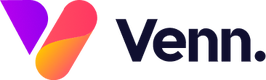Tags can be used on your media hub content to organise and group together content by a common theme or subject. In comparison to categories, you can have multiple tags per item and can be more granular than broader categories used.
The tags appear on the media post at the top below the title, allowing the user to click into each of these and view all other posts that include that tag. The tags also dictate which media items are show in the related posts section on the right hand side.

How to Add a New Tag
Tags are managed within the Vennture Media hub, clicking Tags in the left hand menu. To add a new tag, click the Add button in the top right of your screen then you'll need to fill in the title of your tag and the slug which will appear in the URL section of the browser.

Alternatively, you can add new tags within the media post you are currently working on by clicking on the red + icon and this will open an 'Add' page for the new tag.
Once you have added a new tag and clicked save, the new tag will appear at the bottom of the drop-down list.
Translating Tags
If you have a country folder on your website, then you are able to translate your media hub items to the localised language and also able to translate tags used for these items. To translate a tag, navigate to the tags section within the media hub and against the tag you want to translate select the corresponding country folder in the translations column.


This will open up a translations page to be populated showing a side-by-side comparison of the existing tag and the translated content you are populating.
You can also use categories within your media hub to organise your content with broader groupings and themes.