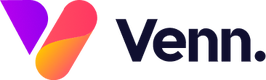Every data capture module on the CMS requires two forms.
- A main email template is sent internally to your staff and contains the data submitted through the form by a user. There is typically a unique template for every form type.
- A thank-you email is sent to the user who filled out the form, typically from a no-reply email address. This email can be used on as many forms as you like.
In this guide, we will discuss how to set up the Thank you email template that is sent to the user after they submit the form. If you want to set up a Main Email template then please read the following article: Creating A Main Email Template
Creating your new template:
First, you will want to create your data capture module. This could be a CV drop-off, a download guide, a Contact Us form, or another form.
Once you have the module editing screen open, Scroll down to the "Form Submission Setup" section shown below:

Next, you want to click the "New Email" button on the "Thank You Email" section which will bring up the email template creation screen:

Once the template creation screen has opened there are 3 main fields we want to populate:
- Template Name: This is the name of the template. This will only appear on the CMS
- Email Subject: This is the subject of the email line when it arrives in the users inbox
- From Email Address: When you receive the email, this is who it's sent from i.e: no-reply
Optional fields:
- CC Email Addresses
- BCC Email Addresses
You may notice that compared to the main email notification, this template does not let you select a "To Email Address". That's because these emails will be sent to the user entered email address submitted via the form.

Setting up email addresses:
Each email field has a dropdown list populated with email addresses for you to choose from. Simply click the email address you wish to add and it will appear in the field.
Don't see your email address?
If you don't see your email address on the list of options you will need to add it to the system. Simply click the "+ Email Address" button located to the right of the dropdown:

An email setup window will open where you can type in the new email address and a display name:

Once you hit save, the email will be immediately available on the dropdown list of emails.
When you're happy with the, Name, Subject and email addresses you can click the continue button in the bottom right.
Email Content:
Now we're ready to create our email. The blank screen shown below is a HTML editor. Here you can enter whatever you like for your email.
Please Note: As this is a HTML editor things such as blank lines will not work, you MUST use HTML structure. If you are unfamiliar with HTML you can use this website which will automatically convert text to formatted HTML: Word to HTML

When you are happy with your email you can click the "Save Changes" button which will complete your template. It will then be automatically selected on the form: