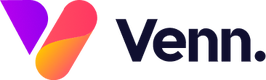Video is such a digestible form of content users are very used to seeing online, posting your own videos on your website can help with engagement of your users. The topics of these videos can vary from event round ups to informative narrative videos and everything in between.
To add a new video, within the Vennture Media Hub, navigate to the media items section in the left hand menu, then click on the 'Add Media' button and select 'Video' from the drop-down menu that appears.

This opens up the next window where you can populate all the relevant fields for your video - each of these are explained below;
- Title: The title of your video
- Sticky or Featured: You can tick one or both of these to have your video displayed in certain places on your media hub webpage - learn more on these here

- Post Date: You can use the date selector to choose a post date for your video or type the date manually in the DD/MM/YYYY format. This date can be in the future or you can backdate your posts if you wish
- Image: This is the header image that appears at the top of each video post - this should ideally be uploaded in aspect ratio of 1920x1080 pixels

- Author: To choose the author for your video, click on the field then select the relevant person or people from the drop down list. If you want to add a new author in, you can do this by clicking on the + icon next to the field which gives you further fields to fill in to create a new author ready for you to use.
- Tags and Categories: Like the author field, you can select multiple tags and categories for your video by selecting from the drop down list. If you want to add new tags or categories in, you can use the + icon on each of these fields.

- Content: This is where you add your article in full which can contain text, headings, images, hyperlinks and more as this field is equipped with a full text editor. Content added here can be as long or short as you like as there is no character limit.
- Embed Link: In this field add in the embed link of the video you want to show from where the video is hosted e.g. YouTube or Vimeo
- Video Type: Select the type of video from the drop down

- Length: Add in the length of the video to give users an idea of how long the video is
- Meta Data: There are three fields for you to fill in here - meta description, meta keywords and meta canonical. These are not required but are good SEO practice to have them filled in.
Once you've completed all the relevant fields above, click Save and then your video will be posted on your website ready for you to promote and share with all your users.