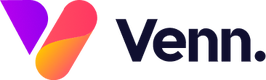IMPORTANT: Deleting a page from your website is an irreversible action! Our support team cannot recover deleted pages.
If you are unsure, please consider disabling the page instead. For information on how to do this, see this guide: Disabling A Page
How to delete a page:
1. You can delete a page from your website within the CMS area of Vennture


2. To delete a page within the CMS, you will first want to select the "Web Pages" option from the left-hand menu.

3. This will bring up the Manage pages index along with the full screen index list shown below:

4. Find the page you're wanting to delete and click on the trash can icon:

5. This will then prompt you to confirm that you want to delete your page. Select Yes, Confirm and your page will immediately be deleted from the CMS.
PLEASE NOTE: Deleting a page from the CMS does NOT automatically remove it from the live/staging website. To do this you will need to perform a full site publish.
To learn more about publishing your whole site, see this guide: Publishing Your Entire Site At Once