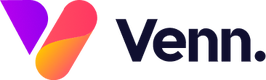There are two main types of navigation available on the CMS. Our Regular navigation and our Mega Nav.
This guide will cover how to edit the regular navigation. For information on how to edit the Mega Nav, please see this guide: Editing your Mega Nav.
Please Note: Any changes to the navigation bar will require a full site publish to ensure that every page is updated with the new changes. Not doing this can lead to your website having old/missing links on pages.
For more information on publishing your whole site, see: Publishing Your Entire Site At Once
The Regular navigation bar has two key areas: The Navigation Links and the Navigation Options.
Editing your Navigation Links
To edit the links that appear on your navigation, select any page within the CMS.
One you have a page open, you will see the navigation at the top of the preview window. To edit the navigational links are of your site, you will need to select the invisible box typically located beneath or to the right of the visible navigation.
The navigational links will display a dashed border when hovered over, as shown below:

Double click on this area to open the navigational links panel.
There are 2 default levels of navigation, 1st level: This is what will appear on your navigation bar; 2nd level: This is what will appear as an option when you hover over the 1st level.

Once you have the navigational links panel open, you will immediately be presented with the 1st level links as shown below:

Here you can edit existing links or create a new one. To create a new link, select "Create New" Give your link a name and select the destination page from the dropdown menu:

The 2nd Level works in the same way instead. First click into the page you want to setup the 2nd level in.
For example if setting up a contact us page we might select "Meet the team" as our 1st page.
If done correctly, the right hand panel will now say "Second Level" and you will see the page details of your chosen page:

In the same way as above, to create the new page simply select "Create New" and populate the fields mentioned above.
Editing your navigation options
The navigation options area contains everything from logo controls to feature toggles such as "CV quick drop off" and "Langauge selector"
To access the navigation options area simply double click on the visual navigation from any page within your CMS:

This will then open the navigation options are and provide you with a number of controls to modify your navigations additional settings outside of the navigational links.