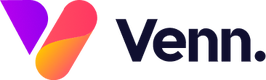The media hub's bulk import/export feature lets users export all content, including Speakers, Tags, and media articles, into a single spreadsheet. This file can be edited and re-uploaded for a mass update.
Exporting Media
1. To export your media from the media hub, start by navigating to the "Media Items" screen on the left-hand menu:

2. Once on this screen, you can select the "export" button in the top right of your screen to instantly download a copy of your entire media hub:

3. Once your download is ready, opening it in any spreadsheet editor will then display your media hubs content, categorised into each section as shown below:

4. At this point you are now free to make any changes you wish. When you are happy with your changes and are ready to re-upload them into the media hub, scroll down to the next section.
Importing Media
1. When you are ready to import your media back into the media hub, simply select the "Import" button from the top right of the media items screen:

2. This will then bring up the media import window. In this popup there will be a dropdown menu with 3 upload options to choose from:

- Fail if exists: With this selected, any duplicated content will fail to import and the user will be notified
- Ignore if exists: With this selected, if any duplicated content is present, the importer will ignore it
- Update if exists: With this selected, if any duplicated content is present, the importer will overwrite the existing copy with the copy in your document.
Once the import has successfully finished, you will be notified with the following message