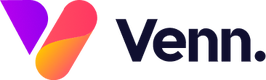Form submission data, known on the CMS as "Email Data", is where you can view every form submission that has ever gone through your website (Excluding job applications)
1. You can access the form submission data within the CMS area of Vennture


2. To access the form submissions, navigate to "Site Settings" on the left-hand navigation:

3. And select Email Data from the secondary menu that appears:

4. This will take you straight to the data preview area of the CMS. On the left hand side you will have a list of all the templates that have been setup on the CMS.
The pink bubble displays the number of submissions that template has received (this is over all time)
5. When you click into a template, you may see a blank screen. This is because the email data is automatically filtered to show the past 15 days. You can expand this range by using the data filter displayed along the top.
6. Once you have submissions being displayed, you will be able to see everything associated with the form: The date and time it was submitted, the page the user user (useful for forms that appear on multiple pages) and of course the form data itself.
7. You can choose to Export the data for further review using the 'Export to CSV' or 'Export to Excel' options at the top of the page.