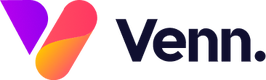Previewing Your Media Item
Once you've created your media item, it's very easy to preview your item once your work is saved as Staging or Live.
When you are creating and editing your work, you can preview what it will look like by clicking the Preview button within the editing page and the selecting either the staging or live environment to view your item. This will show you what your work looks like in its current state and then you can decide to continue editing or save to live to publish your item on your website.

Note: You will not be able to preview your item if it is only saved as draft, you will need to save the status to either staging or live first before previewing.
Publishing Your Media Item
When you want to save your media item, there are three main ways to do this;
- Draft - This saves your media so that you can still edit it as many times as you like, but it is not visible on any link
- Staging - This saves your media to the staging environment so it can be previewed in your browser and only those with access to your staging environment can see the item you have created
- Live - This publishes your media to the main live site and makes it visible for all users of the website to see
You can check the status of your media items in the table under the Translations column. Draft items are displayed in black, staging in red and live in green.

You can also see the status in the edit page for each item using the same colour coding as above.