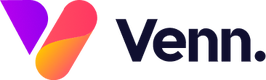Podcasts can be a useful addition to your website allowing you to engage with your users through discussing relevant topics and themes in the industry and having discussions with prominent people on these ideas.
To add a new podcast, within the Vennture Media Hub, navigate to the media items section in the left hand menu, then click on the 'Add Media' button and select 'Podcast' from the drop-down menu that appears.

This opens up the next window where you can populate all the relevant fields for your podcast - each of these are explained below;
- Title: The title of your podcast
- Sticky or Featured: You can tick one or both of these to have your podcast displayed in certain places on your media hub webpage - learn more on these here

- Post Date: You can use the date selector to choose a post date for your podcast or type the date manually in the DD/MM/YYYY format. This date can be in the future or you can backdate your posts if you wish
- Image: This is the header image that appears at the top of each podcast post - this should ideally be uploaded in dimensions of 1920x1080 pixels

- Host: To choose the host for your podcast, click on the field then select the relevant person from the drop down list. If you want to add a new host in, you can do this by clicking on the + icon next to the field which gives you further fields to fill in to create a new host ready for you to use.
- Guest Speakers: This field is used to display any guest speakers you have on your podcast - select the relevant person or people from the drop down list or use the + icon to add in a new guest speaker.
- Tags and Categories: Like the host field, you can select multiple tags and categories for your podcast by selecting from the drop down list. If you want to add new tags or categories in, you can use the + icon on each of these fields.
- Content: This is where you can add any longer content to support your podcast or to give more information to the user on what the podcast is about, maybe include some timestamps from key sections within the podcast. This field is equipped with a full text editor so you can style up your content how you wish.
- Embed Link: In this field add in the embed link for your podcast so users can listen to it without leaving the page. This can be from various platforms including Spotify, Anchor and Apple Podcasts

- Meta Data: There are three fields for you to fill in here - meta description, meta keywords and meta canonical. These are not required but are good SEO practice to have them filled in.
Once all the relevant fields are filled in, click Save and your podcast will be displayed on your website ready to be listened to by your users.