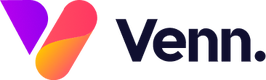Once your website is live, you can add unlimited pages. For pages with the same layout, like specialisms or location pages, you can use the 'Cloning' feature in the CMS to save time
How do I clone a page?
The CMS will allow you to clone an entire page, including all of its modules and content.

1. To clone a page, first navigate to the page you want to clone within the CMS. To do this, select 'Web Pages' in the left hand menu and select the page from the list which will appear on screen.
2. In the top right corner, there will be a copy icon. Click on this to open the clone page window, This screen will be identical to the page setup window used when making a new page (see 'Creating A New Page')

Compared to making a page from scratch, We don't need to fill in all the fields when cloning.
Page Details:

Page Name: This will be the name that is displayed on the CMS and on the live site
Page Filename: This is what will appear on the URL. You must use - instead of spaces i.e: test-page
Display Name: This can be left blank
Parent Page: This dropdown will let you select a parent page. Commonly used for specialism pages, team related pages etc. If this field was set to "jobs", then your URL would look like this www.sitename.com/jobs/test-page
Page Templates:
This area will be pre-populated with the templates being used on the page you are cloning.

Meta Information:

All of the fields mentioned below are free text fields which allow you to enter whatever information you want for your Meta Information:
Meta Title:
Meta Canonical:
Meta Description:
Meta Keywords:
Unsure on what these fields are for? Here is a helpful guide that explains everything: Meta Tags and SEO
Once you're happy with the information entered, click "Save & Continue" and your page will be instantly cloned and ready to use.